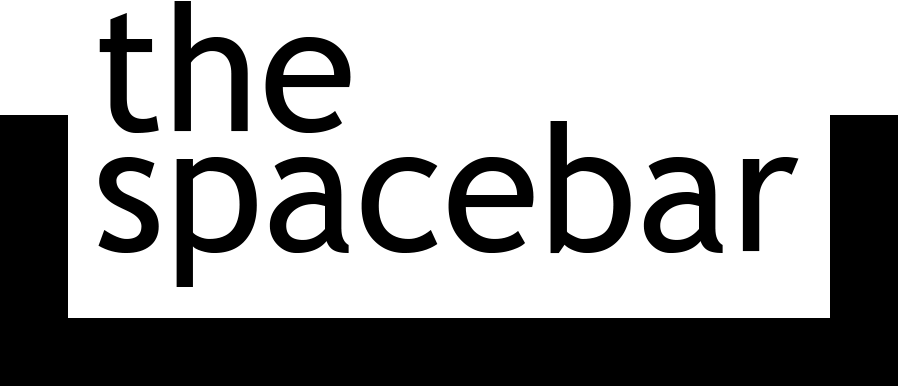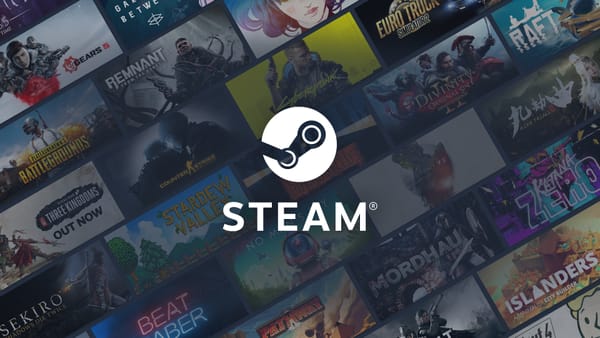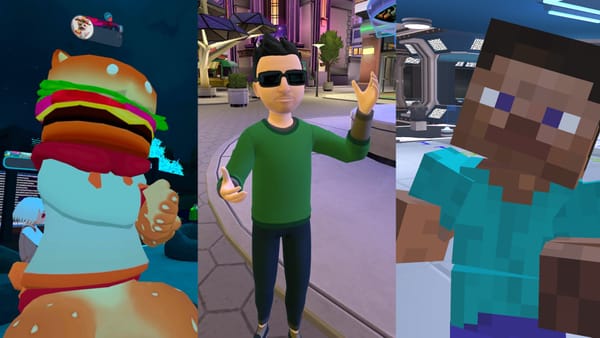How to fix Discord screen sharing audio after macOS updates
Mac updates tend to break audio in Discord screen sharing, but it's an easy fix.
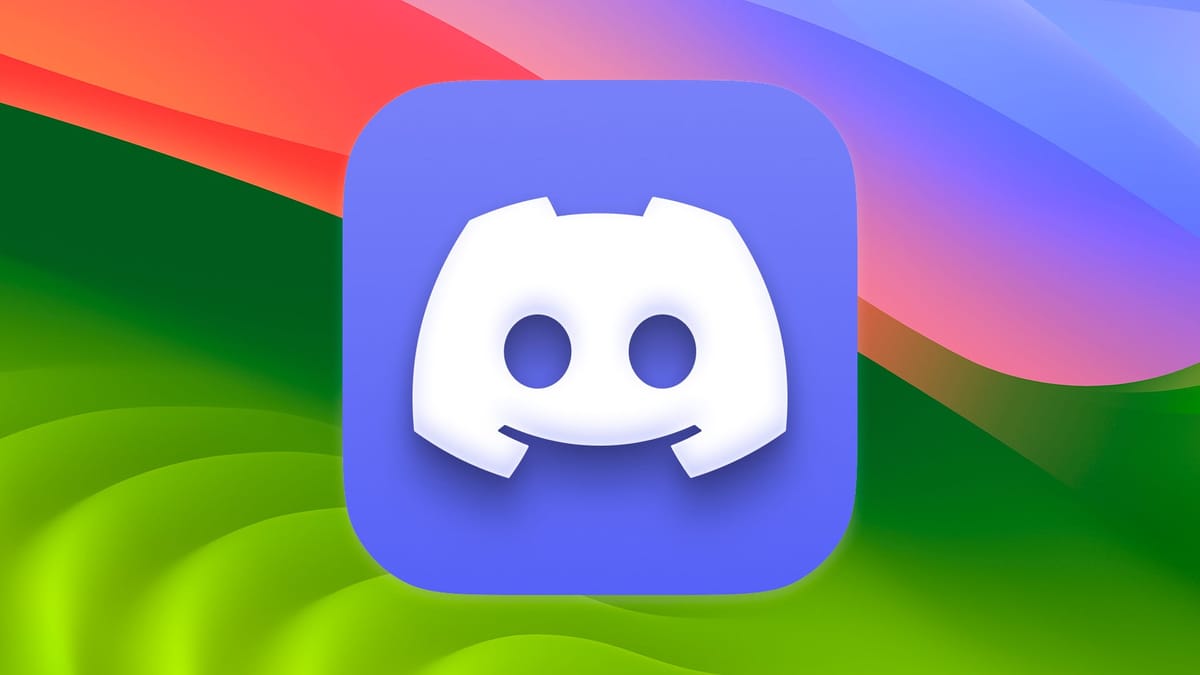
Discord’s screen sharing feature on Mac isn’t quite as seamless as screen sharing on a Windows PC. The most frequent problem is audio capture in screen sharing not working, usually after a macOS update. Thankfully, it’s not difficult to fix.
Discord doesn’t use the desktop audio capture functionality built into macOS 13 Ventura and later (OBS Studio does, though). Instead, it still relies on the third-party Audio Capture Engine, developed by Rogue Amoeba. The audio driver usually breaks after major macOS updates (and sometimes minor ones), and even though Rogue Amoeba is quick to update its drivers for new macOS releases, Discord is often slow to roll out that updated driver through the Discord client.
It’s worth noting that capturing audio from your whole Mac doesn’t work in Discord, regardless of the audio capture engine. It can only capture audio when you select a specific application or window.
How to fix desktop audio capture
The quickest way to update the Audio Capture Engine in Discord is to download and install the latest version of Airfoil from Rogue Amoeba, which will update the capture engine to the newest available version. It’s a free download, and you can uninstall it if you want, but there’s no harm in keeping it installed.
First, download Airfoil from Rogue Amoeba. Then, open the Airfoil application. If the version is too new for your Mac, try downloading the latest release for your macOS version from the company’s legacy software page. Your current macOS version can be found by clicking the Apple icon in the menu bar and selecting About This Mac.
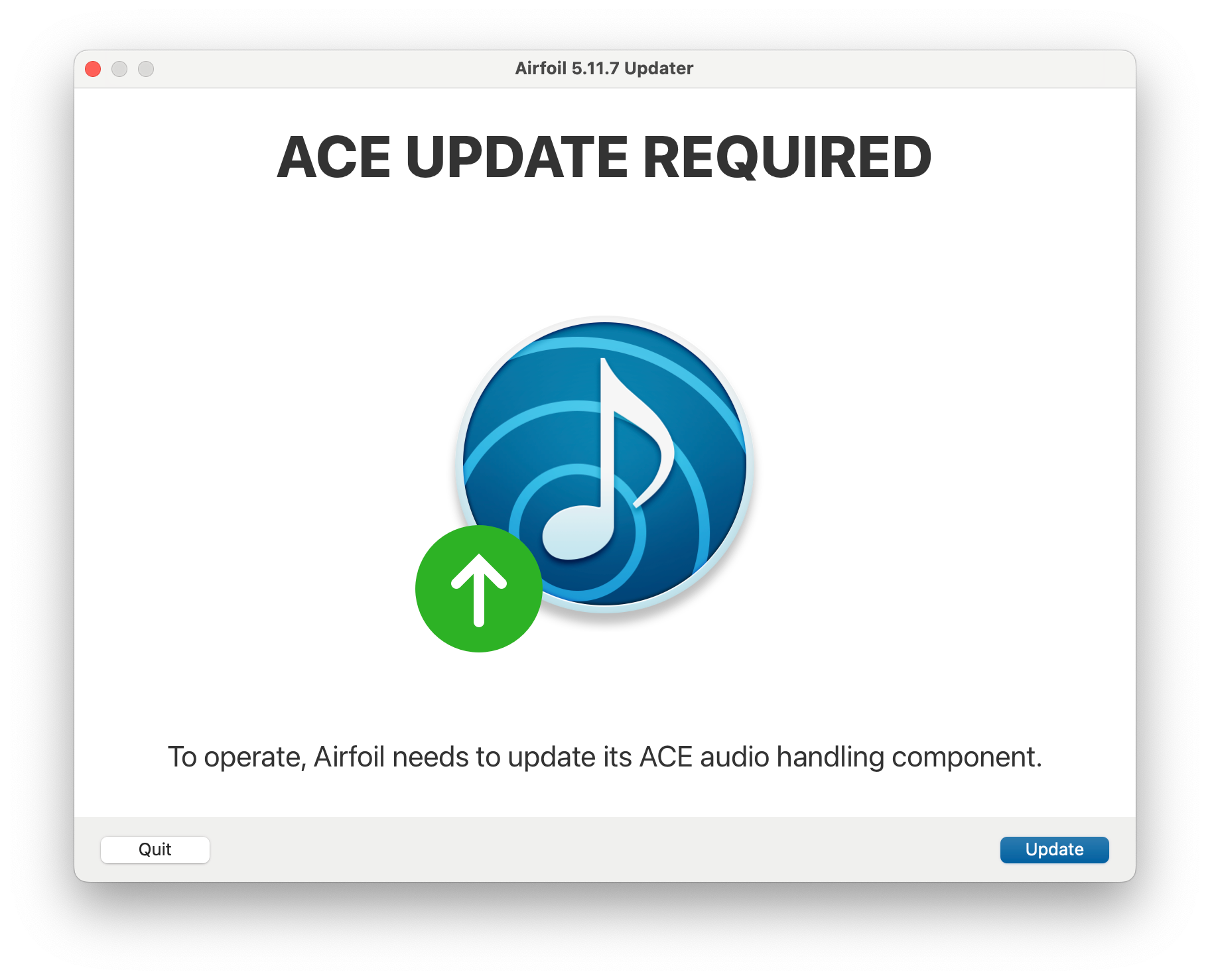
After opening Airfoil, you should see a prompt asking you to update the audio engine. Click the Update button, then macOS will probably ask you for your user account password to update the system component.
After that, the update should be completed, and audio capture will once again work in Discord (or any other applications using the same engine). If Discord is running, you need to completely quit the application, then re-open it.