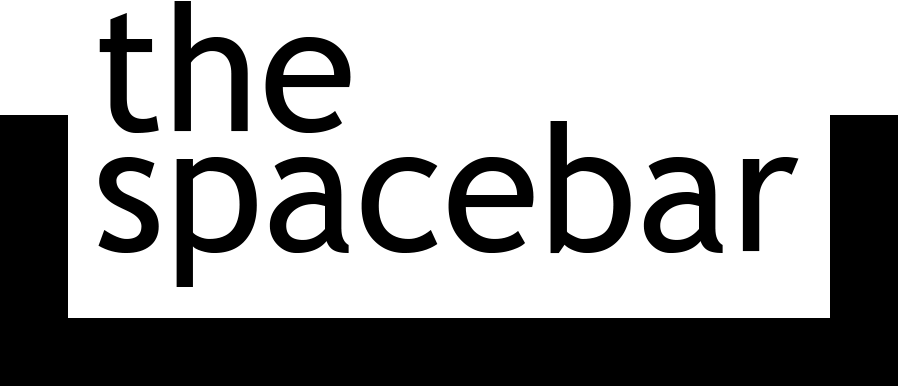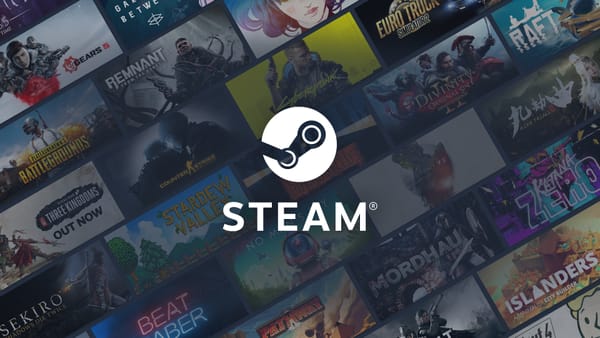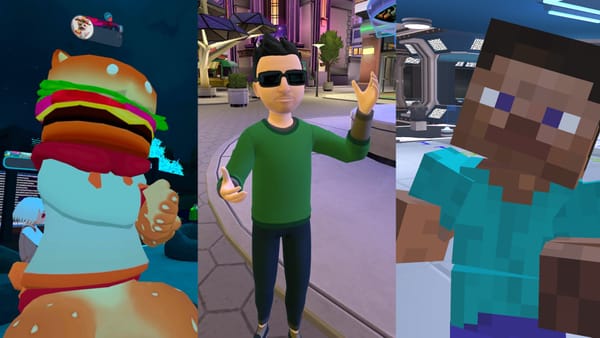My tech life: 2023 edition
The computers, phones, tablets, apps, and other tech stuff I use on a regular basis.

I love reading about other people’s tech and desk setups. They can give me ideas for how to improve my own setup and workflow, and even beyond that, it can just be interesting to see the rationale for picking one option over another and how they all work together in the real world.
I wrote a “What We Use” article for Android Police in 2018 that outlined the tech I was using at the time, but I haven’t had the opportunity to write about my setup since then. I did write a blog post last year about switching my laptop and (primary) desktops to Mac computers, after growing up with Mac computers and then using a mix of Windows and Linux for years. Since then, I’ve replaced other stuff with Apple equivalents with mixed results, got back into console gaming, and changed a lot of my daily workflow.
So, so here’s what I’m using in 2023 for work and play.
Phone: iPhone SE 3
I decided last year to give an iPhone a serious try, after using mostly Android devices since 2012 and being pretty happy with the Mac purchases. Also, iPhones have a decent resale value, so I wouldn’t lose much if the experiment didn’t go well. I opted for an iPhone SE 3.
I don’t have a lot to say about the hardware and design. Touch ID is great, and it’s an excellent reminder for why I never liked the switch to in-display fingerprint sensors on Android phones: I can actually feel where I’m supposed to put my thumb. I wish there was a headphone jack and that the phone wasn’t a slippery slab of glass, but that’s modern smartphones for you. I’ve been using a slim Spigen case for a few months now, along with a tempered glass screen protector.

Switching to an iPhone wasn’t a huge adjustment: my email, contacts, and calendars all synchronize through Google as they would with an Android device, and most of the apps I liked were on both iOS and Android. Apple has gradually opened up iOS over the past few years (usually under threat of legal action), so I didn’t feel like there were any major platform drawbacks. I can change the default web browser and keyboard, add widgets to the home screen, uninstall the included apps I don’t care about, and so on. The web experience is still rough, though, since iOS is still missing so many web APIs. There are also a few core system features that desperately need a redesign, like the share sheet and notification panel.
My main issue with the iPhone SE 3 is the screen size. I like the smaller design, and I don’t have trouble typing, but it’s clear this is a form factor that developers are not interested in supporting. The default screen scaling was tiny, so I bumped it up to the larger size, which means I usually can’t read more than a few messages at a time in most chat apps or browse most sites properly. Also, the Lightning port is bad and dumb.
The iPhone 15 is rumored to use a USB Type-C port, and it will have a larger screen than my SE 3, so I will probably buy that phone when it arrives and sell the iPhone SE.
Tablet: iPad Air 4th Gen
This is mostly the same story as the iPhone. I was curious about the modern iPad experience after not using one in over a decade, but a USB Type-C port was a firm requirement. This was before Apple introduced the 10th Gen iPad, so my cheapest option was a used 4th Gen iPad Air. The one I bought has a dent in the corner, but it’s covered up by the case.
I was using a Galaxy Tab S6 before getting the iPad Air, and the iPad is better at typical tablet stuff. There are far more tablet-optimized apps on iPadOS than Android, and multitasking with either split screen or hovering panels gives me more options for moving between apps. As with the iPhone’s software, iPadOS has opened up enough to the point where I don’t feel like I’m missing too much… except for a web browser with proper extensions support. Windows and Chrome OS tablets still have Apple beat there.
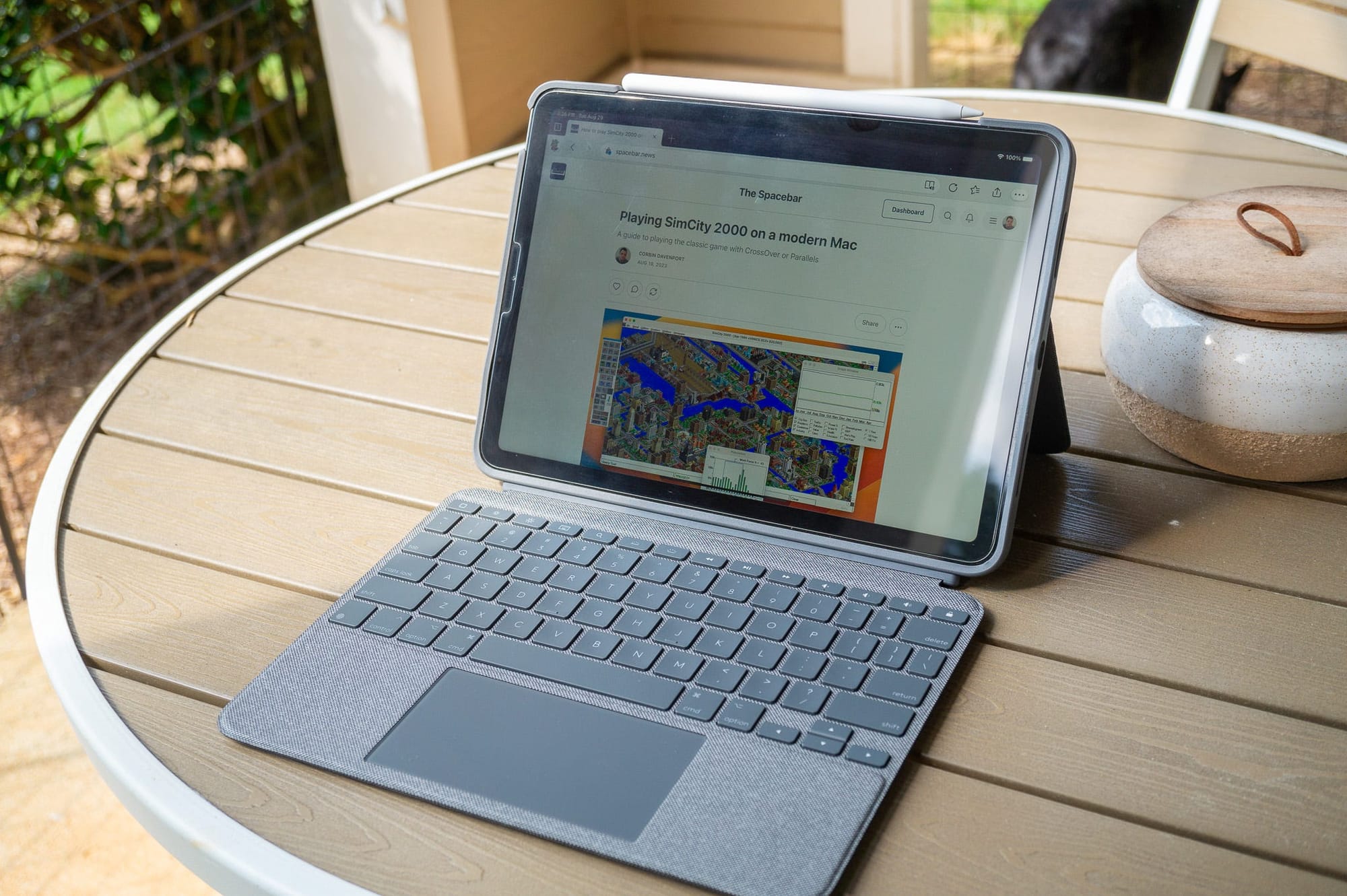
After reading countless “I use my iPad as my main computer” editorials over the years, I was curious if the iPad could indeed be a proto-laptop, as I had tried to do with the Galaxy Tab S6 and many tablets before that. I bought the Logitech Combo Touch iPad Air, which is a great case with a kickstand and detachable keyboard. The keyboard and touchpad experience in iPadOS is surprisingly great — common shortcuts like Alt+Tab for switching between apps work as expected (just like with Android), and you can use touchpad gestures to go home or swipe between apps, all with 1:1 tracking.
However, the iPad-as-a-work-machine experiment didn’t last long. The 11-inch screen is too small for me to work comfortably, since my writing usually involves a split-screen view, and Safari on the iPad often loads the mobile versions of sites instead of the desktop views. Photoshop on the iPad is also still too limited to be useful beyond simple edits. I could technically do my job from an iPad, but it would take a lot longer and make me more frustrated.
Battery life and portability used to be the main allures for tablet working for me. However, now that I have a MacBook Air that is thin, quiet, and lasts all day on a single charge (because it’s using a glorified tablet processor), there’s no point in trying to be productive with an iPad. The Logitech case is still great, though.
Watch: Apple Watch Series 7
I like smartwatches, so after I got the iPhone SE, I wanted to see what all this hubbub about the Apple Watch being amazing was all about. I grabbed a 45mm Apple Watch Series 7 during a sale, along with a few nylon bands — watch bands with buckles are annoying.

Most of my smartwatch usage is checking notifications, extremely basic health tracking, and controlling media playback from my phone. The Apple Watch handles that about as well as all the other Wear OS watches I used with Android phones, though Apple’s software seems a bit more polished. I also definitely prefer the square screen over the round displays on most Wear OS watches — there’s more room for notification text without scrolling.
I don’t have any in-depth insights about the Apple Watch. It works fine. Moving on!
Camera: Sony Alpha a5000
This is one of the few items that is still the same from my 2018 article. I initially bought the Sony Alpha a5000 mirrorless camera for review photos at Android Police, and I’ve continued to use it for any reviews and articles where a smartphone camera won’t cut it — including all the photos in this article (except the below image of the camera).
Does it have a complicated menu system? Yep! Does it have a stupid microUSB connector instead of USB Type-C? Yup. It’s still a great camera for my needs, though. I’m also still using the same Sony SEL30M35 30mm f/3.5 fixed lens for almost all my pictures. I usually shoot in RAW and do post-processing and editing in Adobe Lightroom.

I don’t have any real need to upgrade my camera, unless I happen to start a career in video production, because this doesn’t have a line-in port or other features that would be helpful for video. I do still hope that Sony or another major camera manufacturer will create a mirrorless model running Android, though — I would love if my photos could automatically synchronize to Lightroom, OneDrive, or other cloud services. There have been a few attempts at Android-powered mirrorless cameras over the years, but nothing that is sold in the United States or seems practical for me.
Laptop: MacBook Air M1
I already wrote about my initial impressions of the M1 MacBook Air in a blog post, so I won’t repeat myself too much here. I will say that after over a year of use, it’s still a great laptop. It’s fast, silent, and thin.

Most of my issues with the laptop, like no MagSafe, were addressed by Apple with the launch of the M2 MacBook Air. That was already available when I bought my M1 Air, but it was much more expensive. I’m happy with the M1 Air, though I do still wish macOS had more games.
Desktop: Mac Mini M1 and ‘Defiant’
If you’re sick the Apple products, I have good news: this is the last one. After the MacBook Air turned out to be a great computer for my needs, I wanted a desktop equivalent. I am well aware a USB dock and display cable would accomplish the same task, but there are a lot of settings and apps that I want on my laptop but not on my desktop, and I was worried about the increased strain on the battery if I had my laptop plugged in while running constantly.
The M2 Mac Mini was not announced at this point in time, so I bought an M1 Mac Mini with a 512GB SSD and 16GB RAM. Since it has almost identical hardware and the same software as the MacBook, I don’t have a lot to say here, other than it’s a great little computer. I wish it had an NVMe slot or something for more storage, though, and the limited display support is silly. My main monitor uses DisplayPort, and I can’t use my portable USB-C monitor at the same time, because both are technically DisplayPort (one would have to use HDMI instead).

The Mac Mini is a massive performance upgrade from the gaming PC I was using before at my desk. Web browsing, audio editing, web development (sometimes with a few Docker containers), occasional video editing, and everything else is pretty close to perfect. I have eyed the Mac Studio a few times, but I honestly can’t justify it because the Mini is already so fast.
There’s still one age-old problem I can’t escape, though: Mac has no games. Okay, that’s not entirely true, but most of the games I want to play are not available on macOS, so my gaming PC is sticking around at my desk right next to the Mac Mini. This is the same PC from my 2018 Android Police article, with the same exact hardware and the same “Defiant” nickname — a reference to the “tough little ship” from Star Trek: Deep Space 9. It has a Ryzen 5 1600 processor, 16GB RAM, a 500GB Samsung 960 SSD as the system drive, a 1TB Samsung 860 Evo SSD for extra storage, a Zotac GTX 1080 Mini graphics card, and a Thermaltake Core V1 case.
The PC can’t really handle the latest and greatest games anymore, but it works well with Deep Rock Galactic, Overwatch 2, and most of the other multiplayer PC games I’m interested in. With the Mac Mini in place, Defiant is mostly relegated to gaming and whenever I need to test something in Windows. I’m also sharing my Wi-Fi connection from the Mac Mini to the PC over an Ethernet cable, because the Wi-Fi card in the PC is ancient and slow.
The monitor is also the same as my 2018 article: an ultrawide Dell UltraSharp U2913WM, which I bought on clearance in 2017. I have a cheap USB switch that moves the keyboard, mouse, speakers, and other accessories between the Mac Mini and PC as needed, with both computers connected as display inputs.
Console: Xbox Series X & Nintendo Switch
I haven’t used a mainstream game console (Nintendo Switch doesn’t count) since the PS3. I started considering them again earlier this year for the most of the same reasons my friend Evan outlined in a recent blog post — upgrading my PC to play newer games would cost a lot of money, I don’t really want to sit at my desk all day ( I work from home), the plug-and-play aspect is more appealing for me than it used to be, and so on.
I ended up buying an Xbox Series X over a PS5 for two reasons. First, the better backwards compatibility meant I could play some older games I missed when they were new (like Grand Theft Auto IV) and replay older games I know I enjoy (like Portal). Second, Xbox Game Pass is a more economical way for me to try a bunch of games without dropping $30-70 each time. I have a lot of thoughts about Game Pass that I’ll save for a future article.

Honestly, the Xbox has been one of my best purchases in the past year or two. Game Pass, frequent sales on digital games, and occasional eBay deals means I have a ton of games to try out, and Quick Resume is absolutely a killer feature.
I still have a Nintendo Switch, but in the time since my 2018 article, I sold my original model and upgraded to the OLED version. I’m just about done with third-party games on it, though, especially after trying to play through the incredibly low-resolution port of The Outer Worlds. It’s now reserved almost exclusively for Nintendo games and Fall Guys.
I’ll wrap up this section with a few honorable mentions for devices I don’t play games on quite as much. I bought a used Logitech G Cloud this year, mostly for local Xbox streaming and cloud streaming in bed, which I might write about separately. I also still have my Nintendo Wii hooked up when I feel like jumping back into Super Mario Galaxy, and my New Nintendo 3DS XL is still alive and kicking — mostly as an Ace Attorney machine and a test device for ImageShare.
Headphones: Sony WH-1000XM5
Last year, after various attempts with several different earbuds and custom ear tips, I arrived at a sad realization: in-ear earbuds don’t work for me. All of them either don’t fit right in my ears in the first place, or work well for a few weeks and then start falling out, but hard plastic earbuds like Apple EarPods/AirPods are fine.
My apparently-defective ears leave me with over-ear headphones as the only option for active noise cancellation, and most my other ones are falling apart, so I bought the Sony WH-1000XM5 headphones. They sound great, they fit pretty well, the battery lasts forever, and the touch controls aren’t terrible. I also like that I can change the Bluetooth device without first switching the headphones into pairing mode every time (if they were previously paired), which is not the case for some other headphones and earbuds I’ve tried over the years. The 3.5mm connection is also great for when I’m playing games, editing audio, or doing something else where Bluetooth’s audio latency isn’t ideal.

I’m hoping Apple updates the normal AirPods with USB Type-C charging soon, because the XM5 aren’t as portable as regular earbuds. For the moment, I’m just using wired EarPods for that.
Favorite apps
Here are some applications that I use on a regular basis and why I like them. The list is in no particular order.
- Parallels Desktop (macOS): This is a virtualization tool for running Windows on macOS, and I was surprised at how responsive it was after years of using various versions of Windows in VirtualBox on x86 PCs. It’s not perfect, especially when it comes to licensing (I can only have it on one Mac) and gaming (there’s still not full DirectX support), but it’s an easy and reliable way to run Windows software on modern Macs.
- Link Cleaner (web): Yes, I am putting one of my own projects in this list. I made Link Cleaner because I constantly need to remove tracking junk and extra parameters from web links, and Link Cleaner can do it in one click.
- Visual Studio Code (Windows, Linux, macOS): I still use VS Code for all software development, including browser extensions, web apps, and server-side Docker Compose.
- Reeder (macOS, iOS): This is a slick RSS reader. Since it only works on Apple platforms, I have it synchronized to a Feedly account, so I can still check my feeds when I’m on a Windows PC or something else. If you’re all-in on Apple, it can sync your feeds using only iCloud, which is pretty cool.
- Ivory (macOS, iOS): This is a fantastic Mastodon client with cross-device sync and a customizable interface, from the developers of Tweetbot.
- Logic Pro (macOS): I have used Audacity for years when I need to make audio edits, but earlier this year, I started using Apple’s Logic Pro for editing episodes of the Tech Tales podcast. I’m still getting through the learning curve, but the non-destructive editing has already made it so much better for podcast editing than Audacity.
- Mail (macOS): I shit you not, the default Mail app in Mac was one of the reasons I was drawn to Mac. It’s so much better than Gmail in a pinned browser tab, the old Windows Mail app, the even-older Outlook for Windows, and the various web app wrapper email apps I’ve tried. I might try Outlook for Mac in the future, but I’m fine for now.
- Magnet (macOS): This adds proper window snapping to Mac, like what you get on Windows and most desktop Linux distributions.
- YouTube-DL (Windows, macOS, Linux): This is the command-line tool that powers most YouTube downloader apps and sites. It works for hundreds of sites, and I use it constantly to archive media and convert to other formats.
- Apple Weather (macOS, iOS): Another default Apple app in this list? You’re damn right. Most weather apps are a landmine of privacy violations, and Apple’s app is better than most of the ones I tried on Android, especially with rain notifications.
- Pocket Casts (iPhone, Android, desktop): I’m still using Pocket Casts for listening to podcasts. No complaints there.
Favorite browser extensions
I keep my list of browser extensions to a bare minimum these days, because they’re such a huge privacy risk. Here’s what I usually have installed, again in no particular order.
- uBlock Origin: This is the only way most of the web is usable. I turn it off for sites that don’t go overboard with advertisements and popups, like YouTube.
- Wayback Machine: This is the official extension from The Internet Archive, which allows you to quickly jump to the oldest or newest archived version of the current page, or you can save the current page for archiving.
- Keepa: This adds historical price graphs to product pages on Amazon, which is handy for finding out if something is actually a sale or not. The standalone website has the same features (you just have to copy and paste the URL), and you can set up price alerts.
- Microsoft Editor: Grammarly and most other writing assistant tools use data from users to train AI models. As far as I’m aware, there’s no evidence of Microsoft doing the same with Microsoft Editor. It’s pretty useful for catching typos in my writing.